$4.95 / mo
5 reasons why to choose REALvision Online to 3D print on your Bambu Lab
Bambu Lab + Chromebook + REALvision Online = ♥
Choosing the right slicing software for your Bambu Lab printer can make all the difference in your 3D printing experience. REALvision Online stands out as a top choice, offering a seamless, browser-based platform that’s easy to use and always up to date. Whether you’re using a Chromebook, Windows, or macOS, there’s no need for downloads—just open your browser and start slicing. Plus, with automated settings, guided tutorials, and reliable customer support, REALvision Online ensures high-quality prints with minimal hassle. Here are five key reasons why it’s the perfect companion for your Bambu Lab printer!
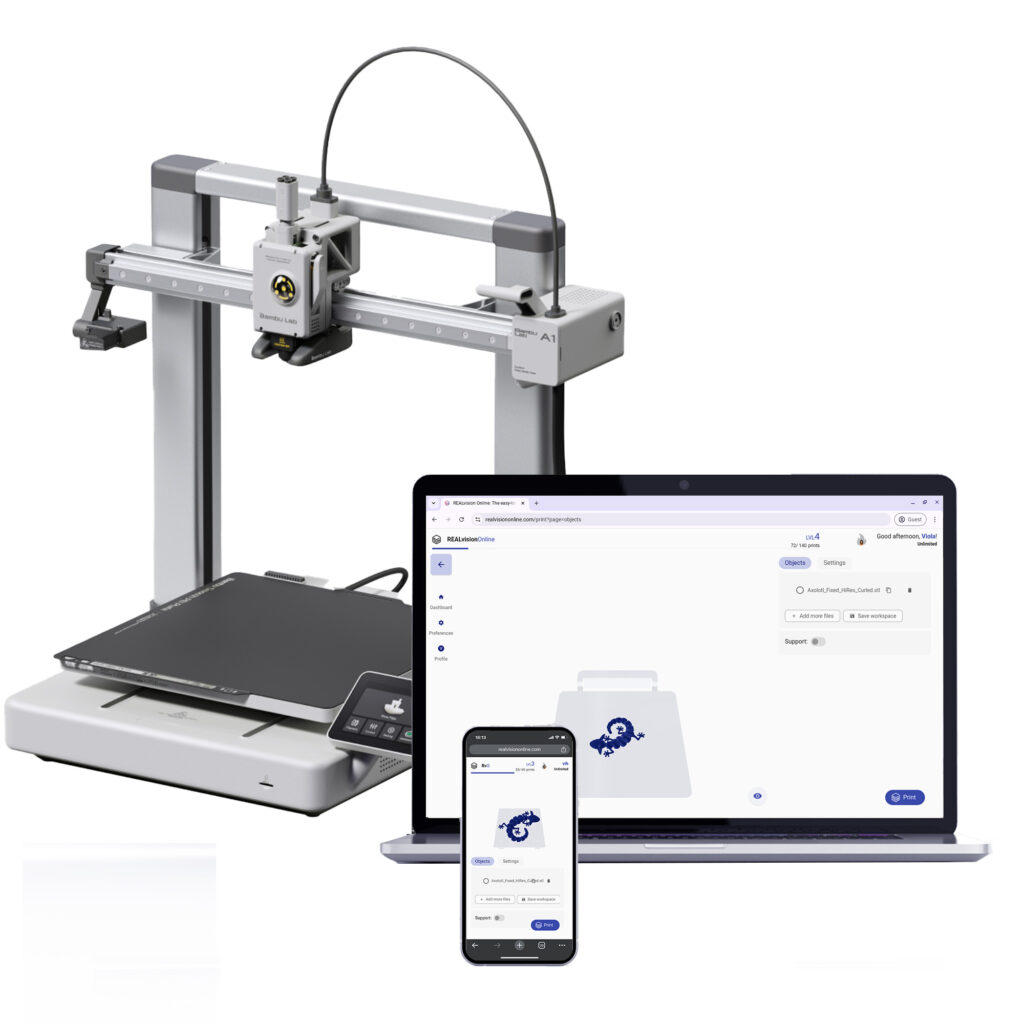
1. An easy-to-use 3D printing software
REALvision Online is an easy-to-use platform, with the minimum necessary amount of settings. A lot of the settings are automated based on the geometry of the 3D model and the 3D printer to get the most optimal printing results.
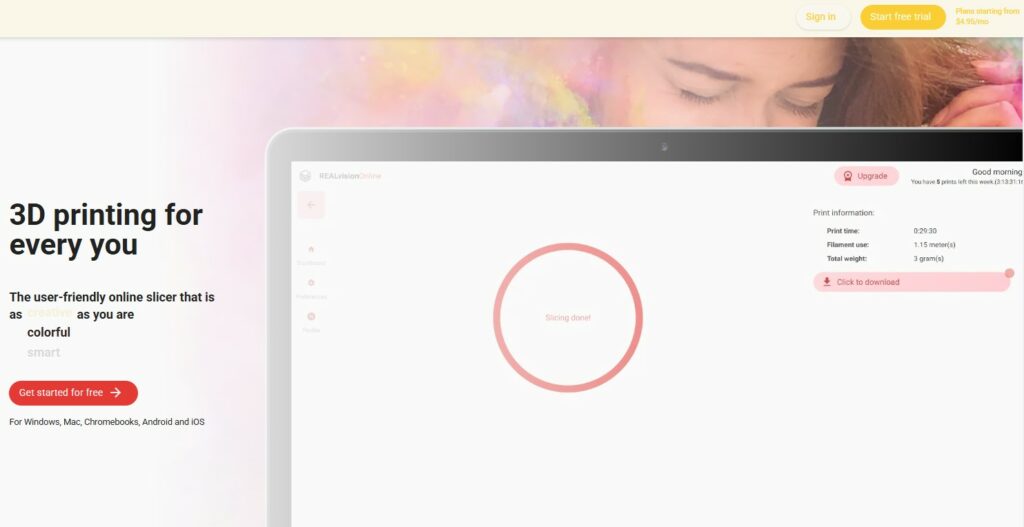
2. No application is needed – works from any browser
You can use REALvision Online on any operating system – Android✓, FreeBSD✓, iOS✓, Linux✓, macOS✓, OpenBSD✓, Windows✓, netBSD✓, Solaris✓ …
You just need a browser like Firefox, Chromium, or any other Webkit-based browser.
3. Chromebook + Realvision Online = ♥
Other software like Bambu Studio requires that you download a client and use your computer’s hardware to do the 3D slicing.
This is not possible on a Chromebook, and therefore you will need to use software that runs online in your browser. REALvision Online is an online 3D print slicer software, running in your browser, and therefore it is perfect for 3D printing using your Chromebook.
4. Always up-to-date
Since the application is running on a central server it can be maintained and updated whenever necessary. You can rest assured that you always get the latest version every time you load the website.
5. Guided tutorials, troubleshooting, blog posts, customer service
In case things don’t go as smoothly as planned and you run into any issues, we are here to help.♥ We have step-by-step tutorials, troubleshooting, regular blog posts and you can message us.
How to start printing in REALvision Online?
Read the step-by-step instructions here.
Happy Printing!
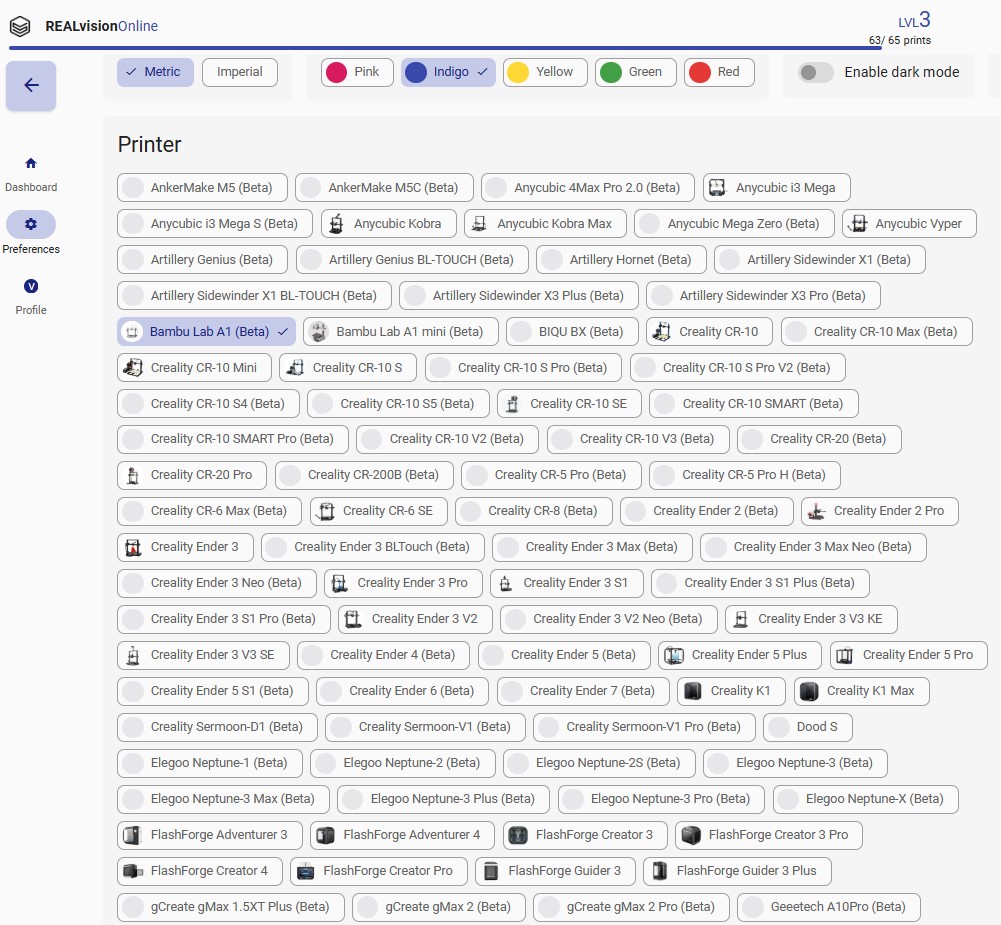
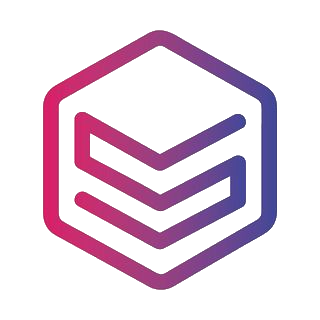
Good to know – General terms related to 3d printing
| 3D printers If you have bought a cheap desktop 3D printer like an FDM printer from Creality but you are not satisfied with the quality of the Creality slicer, then you are not the only one. Historically those printers were sold as kits for 3D printer enthusiasts developing 3D printers themselves such as the RepRap project. Today most 3D printer enthusiasts just want to spend time on printing and not on fixing the 3D printer. This is why slicing and the slicing software is a big part of the success of 3D printing. |
| Filament In Fused Filament Deposition technology, also known as Fused Filament Fabrication, the spool of filament is the material used to build the 3D part by melting the plastic out of the nozzle of the 3D printer. The printer extrudes the filament line by line, layer by layer, by increasing the z-axis, and will build the 3D printed part. |
| STL files STL files are three-dimensional geometries CAD files based on a list of triangles defining the wireframe or the outside shell of the 3D object geometry. There are two types of STL files: they can be ASCII or Binary. The binary STL file format is more size optimized (takes less byte size) while the Ascii STL file format is humanly readable (can be opened in a text editor) and defines the tessellation (list of triangles creating the 3D polygon). To define a triangle the STL file format is a list of triangles made from 3 vertex or 3D vectors. Of course, there are a lot of triangles and they are fairly small so those triangles next to each other define the meshes of your STL 3D print file. |
| CAD / 3D CAD softwares CAD stands for Computer-Aided Design, it is the software part of CAD-CAM solution where you create your 3D designs or more precisely create your 3D models (actual 3D geometries). You can use beginner CAD software like Tinkercad, Google Sketchup, or more advanced CAD software like Autodesk Inventor, using Solidworks, 3DS, Autocad, or even parametric CAD design software like Openscad (script-based CAD software). All CAD software can export a CAD file under different file formats, but without a doubt, the most popular one is the STL file format. |
| GCODE files Gcode files are the files used for 3D printing. There are two types of Gcode files they can be ASCII or Binary, the Ascii files have a bigger file size and are humanly readable, while binary files are not humanly readable. You can easily preview an Ascii Gcode instruction by opening it in a text editor. The file extension or file format is .gcode and is generated from a CAM software usually named a slicer. |
| CAM / Slicer 3D printing software A CAM software in 3D printing is most commonly called a slicer. Slicers are used to create Gcode files. For beginner and intermediate users, you can use online slicers like the online slicer REALvision online; or for expert users, you can use slicers like REALvision Pro, Cura, Ultimaker Cura, Simplify 3D, Creality slicer or Slic3r. A slicer lets you manipulate the STL and then takes a planar cut or cross-section cut of your STL 3D design and automatically generates the movement instruction of your 3D printer (the toolpath) as well as all the repositioning and print strategy of the 3D printer. The filename generated from the slicer or CAM is called a GCODE file and the file format is a .gcode. You can usually simulate the 3D print result by looking at a slicer 3D viewer. |
| A CAD-CAM solution is a combination of creating a 3D design, preparing the manufacturing of the part and ultimately automatically manufacturing the party using an FDM 3D printer or a 3D printing service (like Shapeways, 3Dwarehouse |
| 3D printing Services To print 3D files you can use printing 3D files services such as Shapeways or Materialise. You can upload your STL files and they will ship your 3d prints to your home for a fee. |
| Marketplace If you are not confident in designing your STL 3D files yourself you can download a lot of STL files for free on websites like Thingiverse or Cult 3D where there are thousands of free STL files to choose from. |
